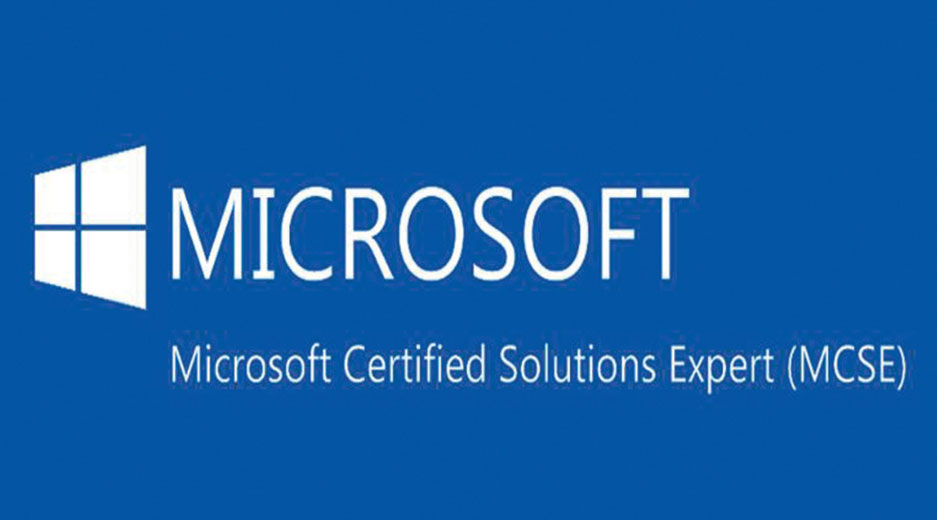
MCSE Training Course in jaipur
Industry-oriented certification MCSE training course to furnish your career to kick-start/grow at MNCs/Non-MNCs Organization & corporate.
Professional expert system engineer With 10 -15 Years of working experience will provide you industrial level training.
You can attain the practical training session to get the indutrial exposure & prepare for the corporate level challanges.
You’ll attain knowledge on bases of real-time scenarios, live projects & best case study to complete E-lite workshopp
MCSE Programme Details
Course Duration:35 – 40 HRS with Highly Skilled Corporate Trainers
MCSE Training Course for 13 Modules – Weekdays / Weekend
LA Institute Jaipur – MCSE Certification Training Delivery Method:
- Web / Desktop Base.
- Instructor-Led Classroom Sessions.
- Presentations/Demonstration/Practicals of concepts.
- Handouts/Assignments/Real-time Exposure to work on Clients.
MCSE Programme Modules
MCSE Training Course
<h3>Introduction to Active Directory Domain Services</h3>
<p>This module introduces Active Directory Domain Services (AD DS) in Windows Server 2012. It covers general AD DS infrastructure including forests, trees, schema, Global Catalog, and Operations Masters. It also covers installing and configuring domain controllers.</p>
<p>Lab : Installing Domain Controllers</p>
<h3><strong>After completing this module, students will be able to:</strong></h3>
<ul>
<li>Overview of AD DS</li>
<li>Overview of Domain Controllers</li>
<li>Installing a Domain Controller</li>
<li>Installing a Domain Controller</li>
<li>Installing a Domain Controller by Using IFM</li>
<li>Describe the structure of AD DS.</li>
<li>Describe the purpose of domain controllers.</li>
<li>Explain how to install a domain controller.</li>
</ul>
<h3>Managing Active Directory Domain Services Objects</h3>
<p>Lab : Managing Active Directory Domain Services Objects</p>
<h3>After completing this module, students will be able to:</h3>
<ul>
<li>This module covers configuring Active Directory objects such as users, groups and computers. The functionality of AD DS administrative tools is addressed, in addition to the configuration of user profiles and the process of delegating permissions to perform AD DS administration.</li>
<li>Managing User Accounts</li>
<li>Managing Group Accounts</li>
<li>Managing Computer Accounts</li>
<li>Delegating Administration</li>
<li>Delegating Administration for a Branch Office</li>
<li>Creating and Configuring User Accounts in AD DS</li>
<li>Managing Computer Objects in AD DS</li>
<li>Manage user accounts with graphical tools.</li>
<li>Manage group accounts with graphical tools.</li>
<li>Manage computer accounts.</li>
<li>Delegate permissions to perform AD DS administration.</li>
</ul>
<h3>Automating Active Directory Domain Services Administration</h3>
<p>Lab : Automating AD DS Administration by Using Windows Power Shell</p>
<h3>After completing this module, students will be able to:</h3>
<ul>
<li>This module covers using command-line tools to configure and administer AD DS. It introduces using Windows PowerShell cmdlets for AD DS administration, and using Windows Power Shell to perform bulk AD DS administrative operations.</li>
<li>Using Command-line Tools for AD DS Administration</li>
<li>Using Windows Power Shell for AD DS Administration</li>
<li>Performing Bulk Operations with Windows Power Shell</li>
<li>Creating User Accounts and Groups by Using Windows Power Shell</li>
<li>Using Windows Power Shell to Create User Accounts in Bulk</li>
<li>Using Windows Power Shell to Modify User Accounts in Bulk</li>
<li>Use command-line tools for AD DS administration.</li>
<li>Use Windows Power Shell cmdlets for AD DS administration.</li>
<li>Perform bulk operations by using Windows Power Shell.</li>
</ul>
<h3>Implementing Ipv4</h3>
<p>Lab : Implementing Ipv4</p>
<p>After completing this module, students will be able to:</p>
<ul>
<li>This module covers Internet Protocol Version 4 (IPv4) addressing. It details the various IPv4 components, covers subnetting and supernetting, and discusses configuring and general troubleshooting of Ipv4 addresses.</li>
<li>Overview of TCP/IP</li>
<li>Understanding IPv4 Addressing</li>
<li>Subnetting and Supernetting</li>
<li>Configuring and Troubleshooting Ipv4</li>
<li>Identifying Appropriate Subnets</li>
<li>Troubleshooting Ipv4</li>
<li>Describe the TCP/IP protocol suite.</li>
<li>Describe IPv4 addressing.</li>
<li>Determine a subnet mask necessary for subnetting or supernetting.</li>
<li>Configure IPv4 and troubleshoot IPv4 communication.</li>
</ul>
<h3>Implementing IPv6</h3>
<p>Lab : Implementing IPv6</p>
<p>After completing this module, students will be able to:</p>
<ul>
<li>This module covers understanding and implementing IPv6 addressing. It covers configuration and troubleshooting as well as co-existence with IPv4 using transition technologies.</li>
<li>Overview of IPv6</li>
<li>IPv6 Addressing</li>
<li>Coexistence with IPv6</li>
<li>IPv6 Transition Technologies</li>
<li>Configuring an IPv6 Network</li>
<li>Configuring an ISATAP Router</li>
<li>Describe the features and benefits of IPv6.</li>
<li>Describe IPv6 addressing.</li>
<li>Describe IPv6 coexistence with IPv4.</li>
<li>Describe IPv6 transition technologies.</li>
</ul>
<h3>Implementing Local Storage</h3>
<p>Lab : Implementing Local Storage</p>
<p>After completing this module, students will be able to:</p>
<ul>
<li>This module covers the storage configuration options for Windows Server 2012, including managing disks and volumes and implementing file systems. It also covers creating and managing storage pools.</li>
<li>Overview of Storage</li>
<li>Managing Disks and Volumes</li>
<li>Implementing Storage Spaces</li>
<li>Installing and Configuring a New Disk</li>
<li>Resizing Volumes</li>
<li>Configuring a Redundant Storage Space</li>
<li>Describe the various storage technologies.</li>
<li>Explain how to manage disks and volumes.</li>
<li>Explain how to implement Storage Spaces.</li>
</ul>
<h3>Implementing File and Print Services</h3>
<p>Lab : Implementing File and Print Services</p>
<p>After completing this module, students will be able to:</p>
<ul>
<li>This module covers securing files, folders and network file shares, in addition to using shadow copies to protect network file shares. It also covers configuring network printing and creating a printer pool.</li>
<li>Securing Files and Folders</li>
<li>Protecting Shared Files and Folders by Using Shadow Copies</li>
<li>Configuring Network Printing</li>
<li>Creating and Configuring a File Share</li>
<li>Configuring Shadow Copies</li>
<li>Creating and Configure a Printer Pool</li>
<li>Secure shared files and folders.</li>
<li>Protect shared files and folders by using shadow copies.</li>
<li>Configure network printing.</li>
</ul>
<h3>Implementing Group Policy</h3>
<ul>
<li>This module covers using Group Policy to centrally manage and apply configuration settings.</li>
<li>Overview of Group Policy</li>
<li>Group Policy Processing</li>
<li>Implementing a Central Store for Administrative Templates</li>
<li><
<p>Lab : Implementing Group Policy</p>
</li>
<li>Configuring a Central Store</li>
<li>Creating GPOs</li>
<li><
<p>After completing this module, students will be able to:</p>
</li>
<li>Create and manage Group Policy Objects.</li>
<li>Describe Group Policy processing.</li>
<li>Implement a central store for administrative templates.<</li>
</ul>
<h3>Securing Windows Servers Using Group Policy Objects</h3>
<p>Lab A: Increasing Security for Server Resources</p>
<p>Lab B: Configuring AppLocker and Windows Firewall</p>
<p>After completing this module, students will be able to:</p>
<ul>
<li>Increase security in a Windows Server 2012 infrastructure by using Group Policy Objects, App Locker, and Windows Firewall.Windows Operating Systems Security</li>
<li>Overview</li>
<li>Configuring Security Settings</li>
<li>Restricting Software</li>
<li>Configuring Windows Firewall with Advanced Security</li>
<li>Using Group Policy to Secure Member Servers</li>
<li>Auditing File System Access</li>
<li>Auditing Domain Logons</li>
<li>Configuring AppLocker Policies</li>
<li>Configuring Windows Firewall</li>
<li>Describe Windows Server operating system Security.</li>
<li>Configure security settings by using Group Policy.</li>
<li>Restrict unauthorized software from running on servers and clients.</li>
<li>Configure Windows Firewall with Advanced Security.</li>
</ul>
MCSE Course Module
Duration of Module
| MCSE Course Module | MCSE Course Duration |
|---|---|
| MCSE | 35-40 (Hours) |
Batch Timings
| MCSE Course Schedule | MCSE Course Timing |
|---|---|
| Monday to Friday | 8:00 AM – 10:00 AM |
| Monday to Friday | 10:00 AM – 12:00 PM |
| Monday to Friday | 2:00 PM – 4:00 PM |
| Monday to Friday | 4:00 PM – 6:00 PM |
| Saturday/Sunday | 8:00 | 12:00 | 2:00 | 4:00 |
| Sunday | 8:00 AM – 10:00 AM |
| Sunday | 10:00 AM – 12:00 PM |
| Sunday | 2:00 PM – 4:00 PM |
| Sunday | 4:00 PM – 6:00 PM |